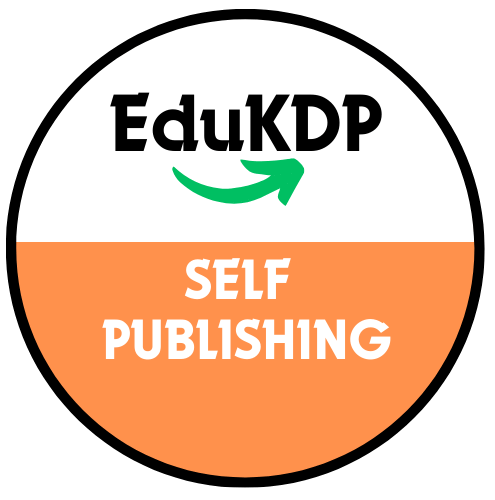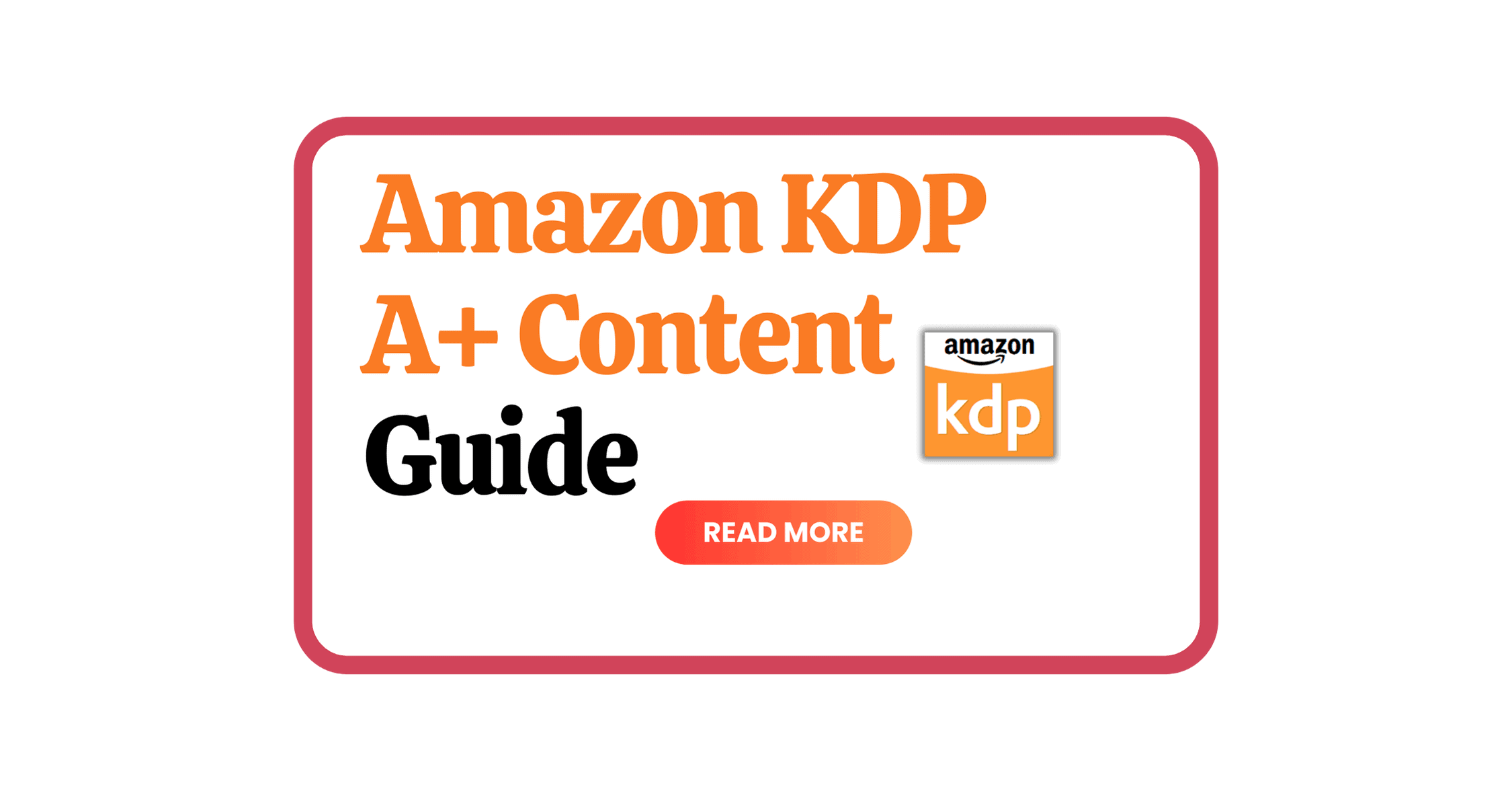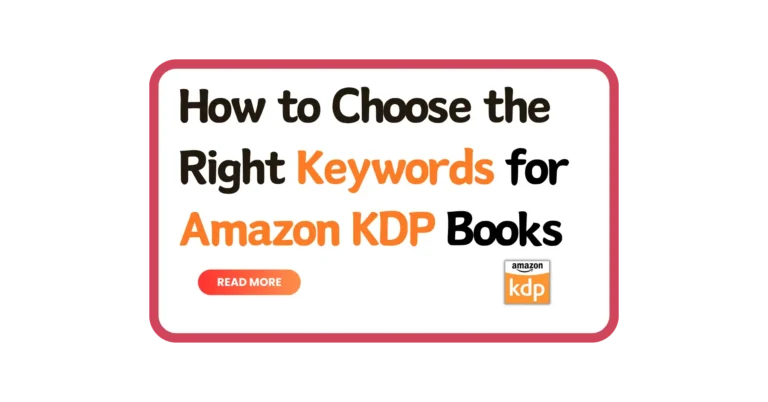Are you a self-published author and publishing books on Amazon KDP? If so then you might be wondering what A+ content is and what are the benefits of it. In this blog post, I will show you how to create, apply, and manage A+ content for your book on Amazon KDP.
What is A+ Content?
A+ content is a section on your book detail page that displays additional information about your book. You can choose from different types of modules, such as banners, comparison charts, images with text, and more, to create customized and engaging content for your readers. This A+ content you create will appear in a section titled “From the Publisher” on your book detail page. The exact location of this section may vary, but readers will find it while scrolling down the page.
Here is an example of how A+ content looks like on a book detail page:


As you can see, the author used A+ content to create a catchy banner, a comparison chart of his other books in the series.
How to Create A+ Content?

To create A+ content for your book, you need to sign in to your KDP account and go to the Marketing page.

Scroll down to the A+ Content section, choose a marketplace for your content to appear in from the drop-down menu, and click Manage A+ Content.

This will take you to the A+ Content Manager page, where you can see your existing content, create new content, or edit or delete your content.

To create new content, click Start Creating A+ Content and enter a name for your content. This name is for your reference only and will not be visible to readers.

Next, you need to build your content using the modules. Click the Add Module button.

Once you will click on it, different layout options, including banners, comparison charts, images with text, and more. You can stack up to seven different modules to make your content unique and appealing.
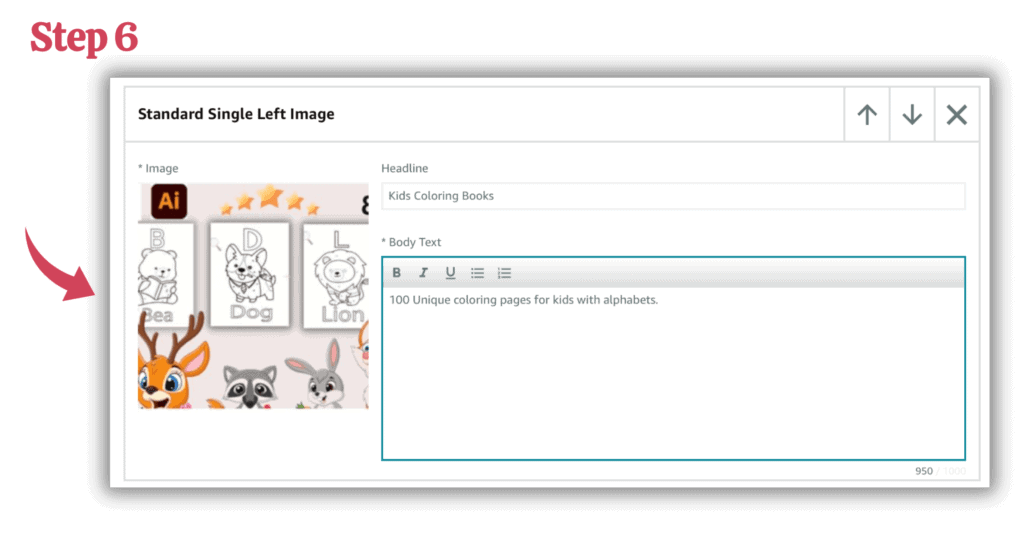
Once you choose a module, for example if you choose standard single left image module, then you have to add an image, a headline and the body text.

Once you have created your A+ content, click Next: Apply ASINs.

On the Content Details page, you need to search for the ASINs (Amazon Standard Identification Numbers) that you want to feature your A+ content. You can apply your content to up to 20 ASINs per marketplace. You can find the ASINs at book details on dashboard.

On the Review and Submit page, you can preview your content and see how it will look on different devices, such as desktop, mobile, and tablet. You can also edit your content if you need to make any changes.

When you are ready to publish your content, click Submit for Approval. Read the notice before confirming that you would like to submit your content.
All content in compliance with Amazon’s A+ Content Guidelines will appear on your detail page within eight business days. If your content requires changes, Amazon will send you an email with further instructions.
How to Update or Delete A+ Content?
If you want to update or delete your A+ content, you can do so from the A+ Content Manager page. To update your content, click the Edit button next to the content name, make your changes, and submit for approval again. To delete your content, click the Delete button next to the content name, and confirm your action.
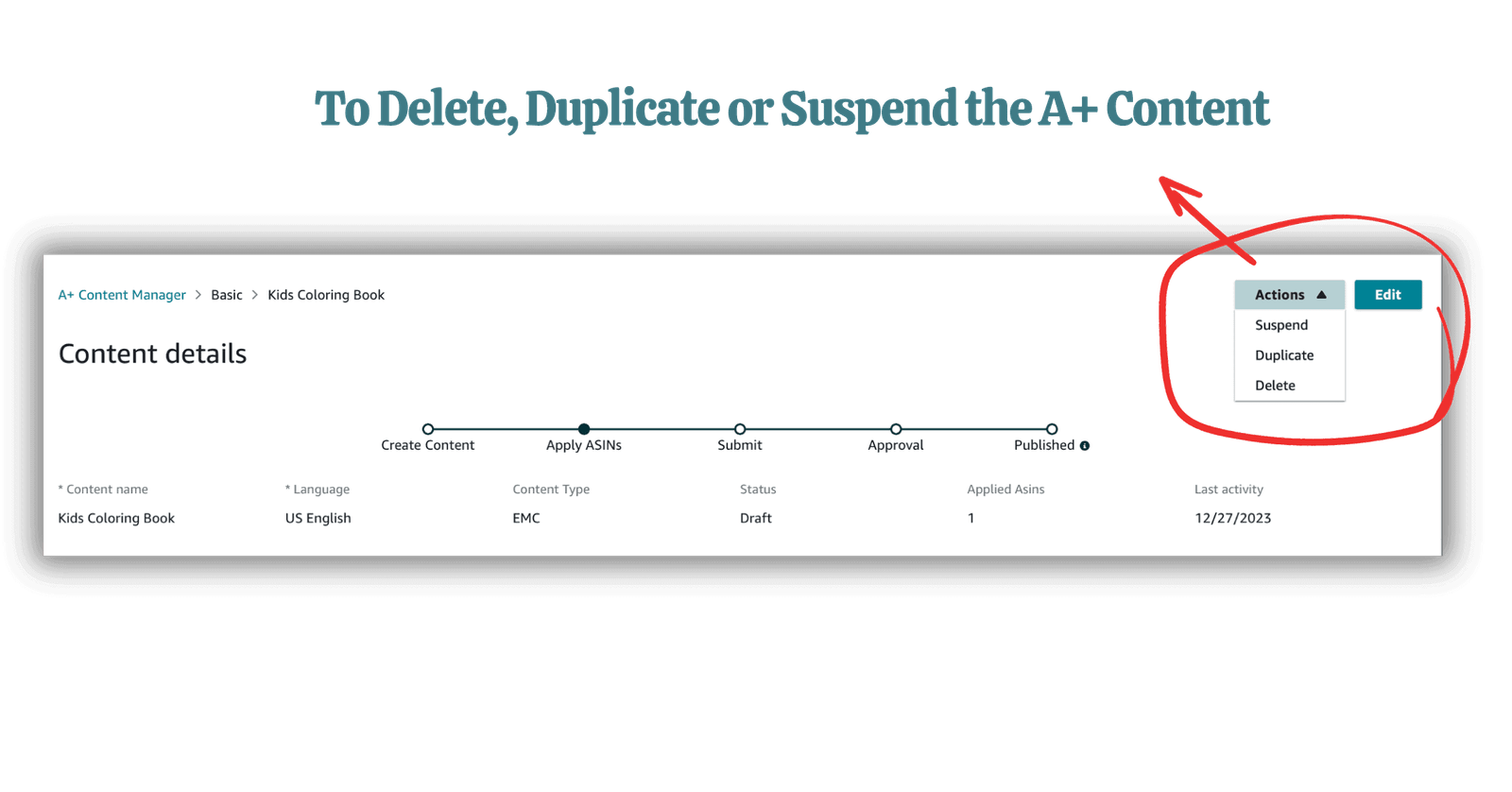
Note that updating or deleting your content will affect all the ASINs that you have applied it to.
Conclusion
A+ content is a powerful tool that can help you enhance your book detail page and attract more readers to your book. By using A+ content, you can showcase your book’s features, benefits, and unique selling points, as well as share more about your author’s story and brand. You can also use A+ content to cross-promote your other books or series and increase your conversion rate and sales.
To create A+ content, you need to sign in to your KDP account, go to the Marketing page, and click Manage A+ Content. You can then choose from different modules to build your content, apply it to your ASINs, and submit it for approval. You can update or delete your content anytime from the A+ Content Manager page.